Windows Installers for the Lazy
If you've ever installed any software for Windows using an installer wizard, you will no doubt have experienced the mild annoyance of filling in ticked boxes, typing text and clicking through interminable "next" buttons on the wizard.
You could say that the value you get from the software is worth the effort of going through this if you have to install software very occasionally. If, like me, you sometimes have to install incremental versions of the same piece of software time and again you might start to wonder if there is a better way.
Installer Modes
The most obvious way to do this is by running your installer from the command line and passing the /q option.
Msiexec can run with:
/qn - Silent mode /qb - Basic UI /qr - Reduced mode /qf - Full UI mode (the default)
In the case of an msi
msiexec /qn myinstaller.msi
or in the case of a custom setup.exe setup.exe /qn
This should install the software provided that the installer never needs admin permissions. If it does, you will often find the installer gets to the point where it needs extra permissions, the action fails and the install rolls back.
If the installer does need admin level priviledges, you can run in reduced mode and the installer will run through it's UI until it finds an option that hasn't been set. It will then calmly stop and wait for you to provide the value before carrying on.
Faking User Input
Inside the msi package, each UI field on each page has a unique name which maps to a value that gets set when you type something into the field. If a default is supplied, the installer is happy. If there's no value it's up to you to supply it.
One way to supply it efficiently is to create a batch file with variables to represent each field and pass them in on the command line. Something like:
@echo off
SET OPTION_ON=1
SET ACCOUNT_USERNAME="Me" SET ACCOUNT_PASSWORD="ThisIsNotMyPassword"
setup.exe /qf /lv logfile.txt INSTALLOPTION=%OPTION_ON% USERNAME=%ACCOUNT_USERNAME% PASSWORD=%ACCOUNT_PASSWORD%
Now all we need is to supply the correct values with something sensible.
Orca!
So how do you find these magical values? Microsoft have thoughtfully provided a tool called Orca to let you peer inside an installer package and see almost everything about it.
We can use Orca to look at the Properties table to see what the values we need to set. Here's an example of what Mono's Gendarme tool has in it's Property table:
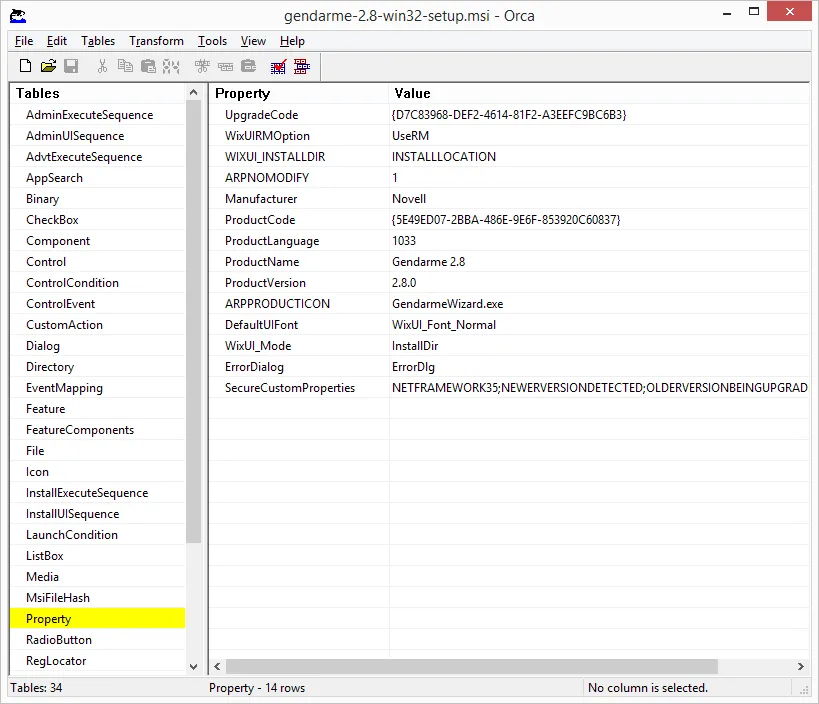
Ta-da! look up the names, fill the options in on the command line and the installer runs to full completion with no intervention from you!