Custom MsBuild Task Template
Creating customs tasks for MsBuild is relatively easy provided you follow a few steps.
The example below assumes you are familiar with .Net - specifically C# in this case - and Visual Studio:
1. Create a new class library project
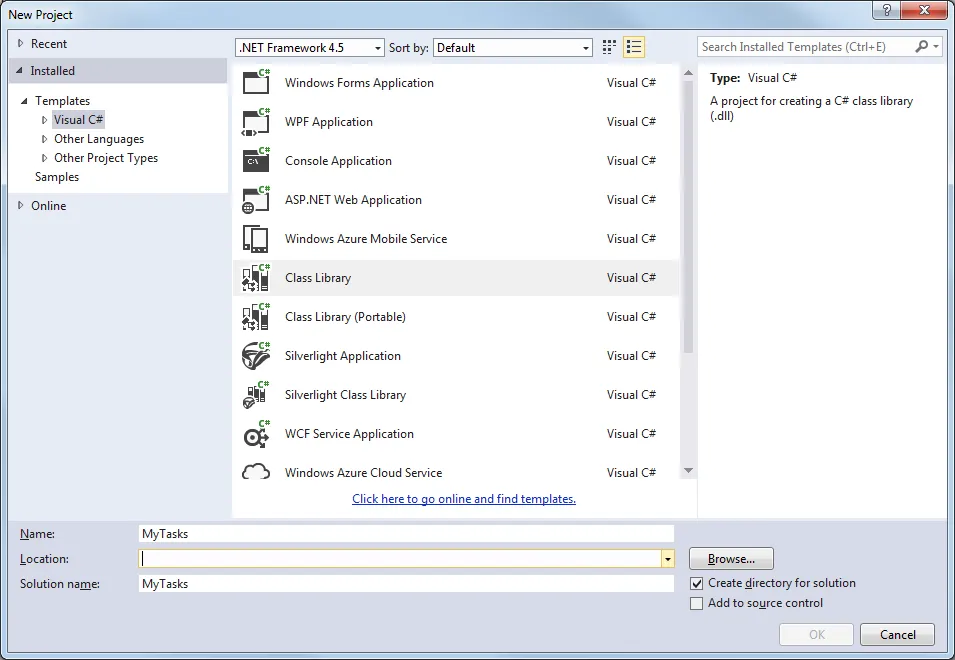
2. Add references to MsBuild
Microsoft.Build.Framework Microsoft.Build.Tasks.v4.0 Microsoft.Build.Utilities.v4.0
3. Add a new class derived from Task
Add required input properties and override the Execute method
using Microsoft.Build.Framework;
using Microsoft.Build.Utilities;
public class MyTask : Task
{
[Required]
public ITaskItem[] Files { get; set; }
[Required]
public ITaskItem OutputFolder { get; set; }
public override bool Execute()
{
var files = new List<string>();
if (this.Files.Length > 0)
{
for (int i = 0; i < this.Files.Length; ++i)
{
ITaskItem item = this.Files[i];
string path = item.GetMetadata("FullPath");
if (File.Exists(path))
{
files.Add(path);
}
}
}
if (!files.Any())
{
Log.LogWarning("No files found to transform");
}
string outputFolder = string.Empty;
if (this.OutputFolder != null)
{
outputFolder = this.OutputFolder.GetMetadata("FullPath");
}
if (!string.IsNullOrEmpty(outputFolder))
{
if (!Directory.Exists(outputFolder))
{
Log.LogMessage("Creating folder: \"{0}\"", outputFolder);
Directory.CreateDirectory(outputFolder);
}
}
// other useful stuff...
return true;
}
}4. Use it in your scripts
<!-- Change this path to point to installed dll -->
<UsingTask AssemblyFile="$(MSBuildProjectDirectory)MyTasks.dll" TaskName="MyTask"/>
<Target Name="Example">
<!-- Change parameters to reflect your project -->
<MyTask
Files="@(ProcessFiles)"
Folder="$(OutputFolder)"
/>
</Target>