Building a Custom PowerShell Cmdlet in C#
Over the time I've spent automating deployment and build processes, I have fallen out with plain command line applications and batch files. In their stead, I favour msbuild and writing custom tasks to wrap what would have been a command line application in the past.
As I have transitioned into a more DevOps-y kind of world, the emphasis is more on running commands to do configuration and admin at runtime. This really isn't the place for msbuild so we have to take the step into writing custom code for PowerShell!
New Project
First, we need to create a new Class Library for the Cmdlets to live in. The version of .Net you target will depend on which version of PowerShell you want to work with.
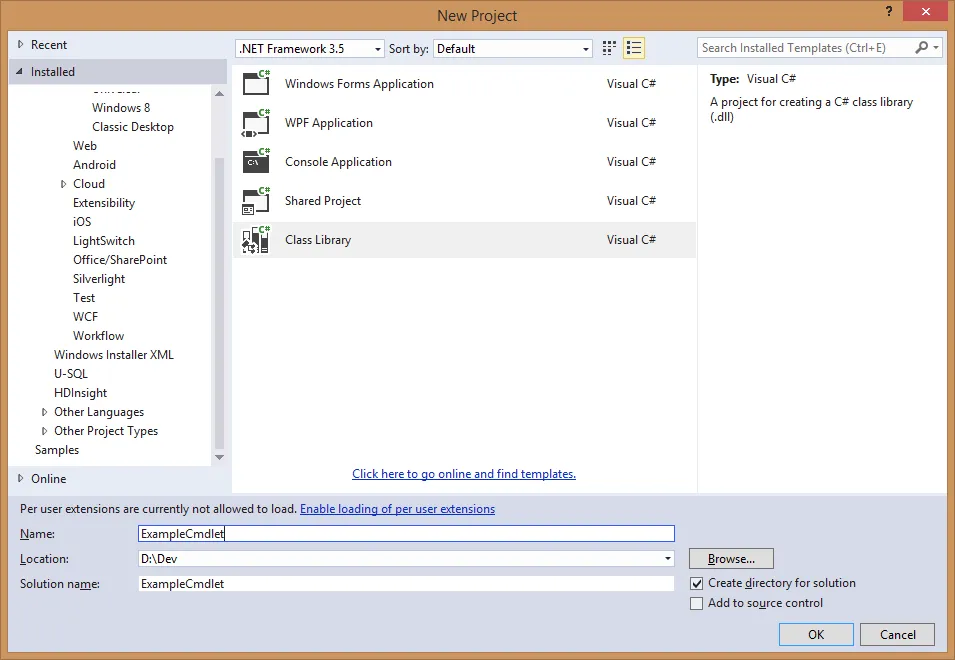
The next thing to do is add references to PowerShell. This used to be a manual step to root out the correct assemblies on your file system, until Microsoft have made their reference assemblies for v3, 4 and 5 available as NuGet packages.
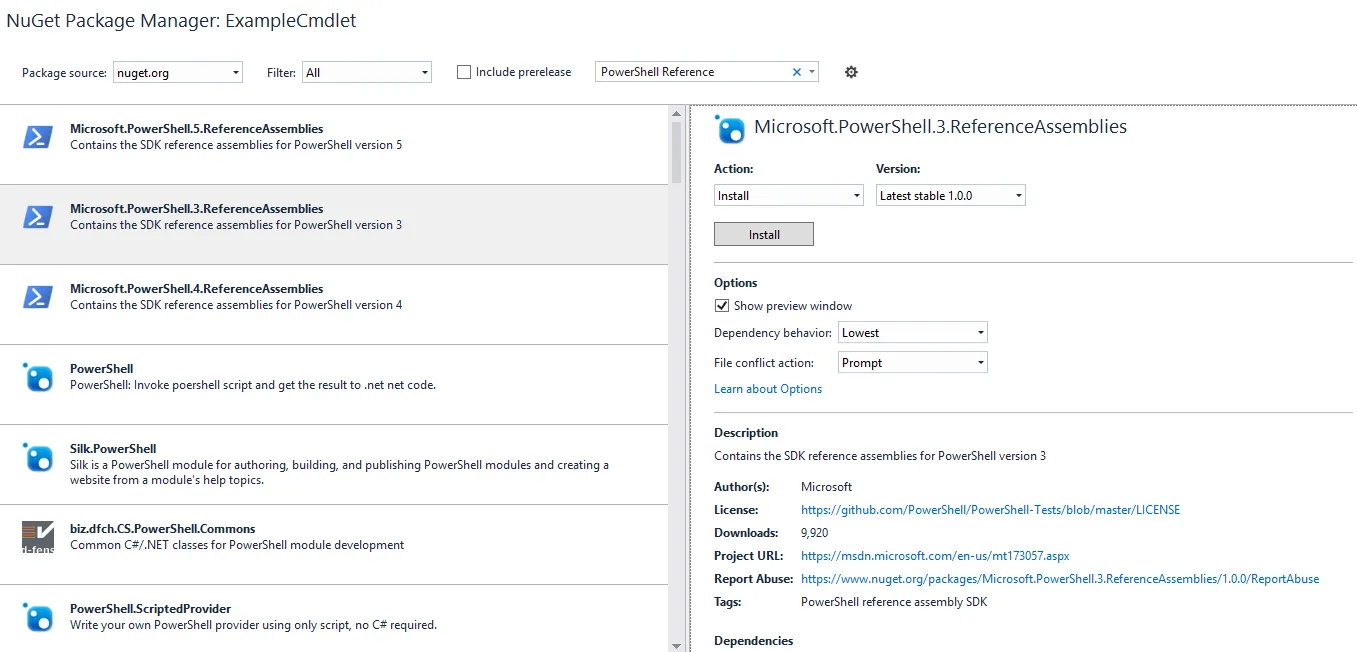
Fortune!
As an example, I want to build a simple fortune cookie generator, like the unix "fortune" utility. There is a great selection of fortunes collected on github, so I borrowed a few and created a list of them to select from:
using System;
using System.Collections.Generic;
using System.Linq;
using System.Text;
namespace ExampleCmdlet
{
public class GetFortuneCookie
{
// a selection of fortunes taken from https://github.com/bmc/fortunes/blob/master/fortunes
string[] cookies = new string[]
{
"A little fire, Scarecrow?",
"Deliver yesterday, code today, think tomorrow.",
"Grub first, then ethics.",
"His mind is like a steel trap ― full of mice.",
"When in doubt, tell the truth."
};
}
}To make this class into a Cmdlet, I need to derive the class from System.Management.Automation.Cmdlet. I also need
to decide what the class name is going to be and what it should be called in PowerShell.
Names
PowerShell convention is to name a cmdlet using <verb>-<noun> form. The noun part is easy - it's a fortune
cookie generator - and the verb should probably be one of the standard PowerShell verbs -
"Get" seems to fit nicely. Declaring the name to PowerShell is done with by decorating the class
with CmdletAttribute.
If you have selected a common verb, you can use the VerbsCommon enum or, if not,
use the two string version of the attribute to provide the verb as text.
using System;
using System.Collections.Generic;
using System.Linq;
using System.Management.Automation;
using System.Text;
namespace ExampleCmdlet
{
[Cmdlet(VerbsCommon.Get, "FortuneCookie")]
public class GetFortuneCookie : Cmdlet
{
// a selection of fortunes taken from https://github.com/bmc/fortunes/blob/master/fortunes
string[] cookies = new string[]
{
"A little fire, Scarecrow?",
"Deliver yesterday, code today, think tomorrow.",
"Grub first, then ethics.",
"His mind is like a steel trap ― full of mice.",
"When in doubt, tell the truth."
};
}
}Building the project into an assembly will let you write the PowerShell to use it. In a plain vanilla
console, we can run Get-Module and see this:

We can then run Import-Module .\ExampleCmdlet.dll, followed by another
Get-Module and see this:

and run it using Get-FortuneCookie. Granted that doesn't do much. We need
to actually execute some code...
Execution
To execute actual code, we need to override the ProcessRecord() method. The
simplest thing we could do is write out the first fortune cookie. Like this:
using System;
using System.Collections.Generic;
using System.Linq;
using System.Management.Automation;
using System.Text;
namespace ExampleCmdlet
{
[Cmdlet(VerbsCommon.Get, "FortuneCookie")]
public class GetFortuneCookie : Cmdlet
{
// a selection of fortunes taken from https://github.com/bmc/fortunes/blob/master/fortunes
string[] cookies = new string[]
{
"A little fire, Scarecrow?",
"Deliver yesterday, code today, think tomorrow.",
"Grub first, then ethics.",
"His mind is like a steel trap ― full of mice.",
"When in doubt, tell the truth."
};
protected override void ProcessRecord()
{
WriteObject(cookies[0]);
}
}
}As you would expect, that writes out to the console:

Now that we have some kind of output, it's not a massive leap to add in some randomness.
using System;
using System.Collections.Generic;
using System.Linq;
using System.Management.Automation;
using System.Text;
namespace ExampleCmdlet
{
[Cmdlet(VerbsCommon.Get, "FortuneCookie")]
public class GetFortuneCookie : Cmdlet
{
// a selection of fortunes taken from https://github.com/bmc/fortunes/blob/master/fortunes
string[] cookies = new string[]
{
"A little fire, Scarecrow?",
"Deliver yesterday, code today, think tomorrow.",
"Grub first, then ethics.",
"His mind is like a steel trap ― full of mice.",
"When in doubt, tell the truth."
};
Random random = new Random();
protected override void ProcessRecord()
{
int whichCookie = random.Next(cookies.Length);
WriteObject(cookies[whichCookie]);
}
}
}Running the command multiple times, behaves as expected.
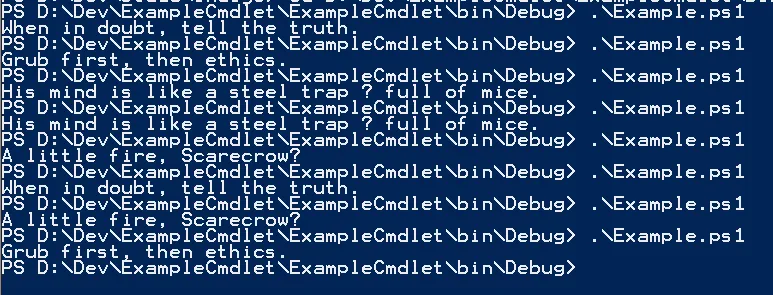
Debugging and Verbosity
Maybe now is a good time to add some debug logging. The WriteDebug() method
gives us what we want here. We could also add some verbose information when the user
runs our cmdlet with the -Verbose switch.
using System;
using System.Collections.Generic;
using System.Linq;
using System.Management.Automation;
using System.Text;
namespace ExampleCmdlet
{
[Cmdlet(VerbsCommon.Get, "FortuneCookie")]
public class GetFortuneCookie : Cmdlet
{
// a selection of fortunes taken from https://github.com/bmc/fortunes/blob/master/fortunes
string[] cookies = new string[]
{
"A little fire, Scarecrow?",
"Deliver yesterday, code today, think tomorrow.",
"Grub first, then ethics.",
"His mind is like a steel trap ― full of mice.",
"When in doubt, tell the truth."
};
Random random = new Random();
protected override void ProcessRecord()
{
WriteDebug("Starting Fortune Cookie Cmdlet");
WriteVerbose(string.Format("Picking from {0} options", cookies.Length));
int whichCookie = random.Next(cookies.Length);
string cookieText = cookies[whichCookie];
WriteVerbose(string.Format("Picked cookie at index {0} - \"{1}\"", whichCookie, cookieText));
WriteObject(cookieText);
WriteDebug("Completed Fortune Cookie Cmdlet");
}
}
}Returning Data
So far we are writing text to the output using the WriteOutput method. It would be nice if
we could return an object with a bit more context built in. First, we need to define a type FortuneCookie.
Second we need to refactor the internal code to deal in FortuneCookie objects. Finally, we
need to tell PowerShell that we want to return that type from the cmdlet. Note, we leave the
call to WriteObject since PowerShell will now understand something about our new type.
using System;
using System.Collections.Generic;
using System.Linq;
using System.Management.Automation;
using System.Text;
namespace ExampleCmdlet
{
[Cmdlet(VerbsCommon.Get, "FortuneCookie")]
[OutputType(new Type[]
{
typeof(FortuneCookie)
})]
public class GetFortuneCookie : Cmdlet
{
// a selection of fortunes taken from https://github.com/bmc/fortunes/blob/master/fortunes
FortuneCookie[] cookies = new FortuneCookie[]
{
new FortuneCookie { Quote = "A little fire, Scarecrow?", Author = "The Wicked Witch of the West" },
new FortuneCookie { Quote = "Deliver yesterday, code today, think tomorrow.", Author = "Anonymous" },
new FortuneCookie { Quote = "Grub first, then ethics.", Author = "Bertholt Brecht" },
new FortuneCookie { Quote = "His mind is like a steel trap ― full of mice.", Author = "Foghorn Leghorn" },
new FortuneCookie { Quote = "When in doubt, tell the truth.", Author = "Mark Twain" }
};
Random random = new Random();
protected override void ProcessRecord()
{
WriteDebug("Starting Fortune Cookie Cmdlet");
WriteVerbose(string.Format("Picking from {0} options", cookies.Length));
int whichCookie = random.Next(cookies.Length);
var cookie = cookies[whichCookie];
WriteVerbose(string.Format("Picked cookie at index {0} - \"{1}\"", whichCookie, cookie.Quote));
WriteObject(cookie);
WriteDebug("Completed Fortune Cookie Cmdlet");
}
}
public class FortuneCookie
{
public string Quote { get; set; }
public string Author { get; set; }
}
}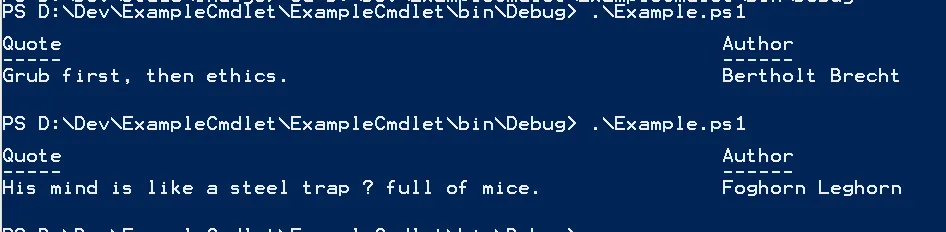
Parameters
Now that we have a functioning cmdlet, it would be nice to add parameters so that we can
change the behaviour at runtime. Perhaps we should change the default behaviour so that running
Get-FortuneCookie will return all the cookies and we can pick a random cookie by passing the
-Random switch? First we create a member property to hold the setting and apply a Parameter
attribute to alert PowerShell to it.
using System;
using System.Collections.Generic;
using System.Linq;
using System.Management.Automation;
using System.Text;
namespace ExampleCmdlet
{
[Cmdlet(VerbsCommon.Get, "FortuneCookie")]
[OutputType(new Type[]
{
typeof(FortuneCookie)
})]
public class GetFortuneCookie : Cmdlet
{
// a selection of fortunes taken from https://github.com/bmc/fortunes/blob/master/fortunes
FortuneCookie[] cookies = new FortuneCookie[]
{
new FortuneCookie { Quote = "A little fire, Scarecrow?", Author = "The Wicked Witch of the West" },
new FortuneCookie { Quote = "Deliver yesterday, code today, think tomorrow.", Author = "Anonymous" },
new FortuneCookie { Quote = "Grub first, then ethics.", Author = "Bertholt Brecht" },
new FortuneCookie { Quote = "His mind is like a steel trap ― full of mice.", Author = "Foghorn Leghorn" },
new FortuneCookie { Quote = "When in doubt, tell the truth.", Author = "Mark Twain" }
};
Random random = new Random();
[Parameter]
public SwitchParameter Random { get; set; }
protected override void ProcessRecord()
{
WriteDebug("Starting Fortune Cookie Cmdlet");
if (this.Random)
{
WriteDebug("Performing Random Selection");
WriteVerbose(string.Format("Picking from {0} options", cookies.Length));
int whichCookie = random.Next(cookies.Length);
var cookie = cookies[whichCookie];
WriteVerbose(string.Format("Picked cookie at index {0} - \"{1}\"", whichCookie, cookie.Quote));
WriteObject(cookie);
WriteDebug("Random Selection Done");
}
else
{
WriteDebug("Performing Listing");
foreach (var cookie in this.cookies)
{
WriteObject(cookie);
}
WriteDebug("Listing Done");
}
WriteDebug("Completed Fortune Cookie Cmdlet");
}
}
public class FortuneCookie
{
public string Quote { get; set; }
public string Author { get; set; }
}
}So running with no parameters as before we get:

and running it with the -Random switch returns to the original functionality:

Most parameters are native types but the SwitchParameter type allows us to pass the
name of the option. If we had declared Random to be a bool we would have been forced to write:
Get-FortuneCookie -Random $trueWhich I think we can all agree is not an elegant experience for the user.
What, If?
Finally, one of the most useful and yet under used arguments to a cmdlet is the WhatIf switch. I like this
because it allows you to try out a dummy run of a scary command like Delete-TheInternet without
actually doing anything. A well written but potentially high risk cmdlet will implement this
option to allow someone to make sure all their parameters are correct before running it for real.
using System;
using System.Collections.Generic;
using System.Linq;
using System.Management.Automation;
using System.Text;
namespace ExampleCmdlet
{
[Cmdlet(VerbsCommon.Get, "FortuneCookie", SupportsShouldProcess = true)]
[OutputType(new Type[]
{
typeof(FortuneCookie)
})]
public class GetFortuneCookie : Cmdlet
{
// a selection of fortunes taken from https://github.com/bmc/fortunes/blob/master/fortunes
FortuneCookie[] cookies = new FortuneCookie[]
{
new FortuneCookie { Quote = "A little fire, Scarecrow?", Author = "The Wicked Witch of the West" },
new FortuneCookie { Quote = "Deliver yesterday, code today, think tomorrow.", Author = "Anonymous" },
new FortuneCookie { Quote = "Grub first, then ethics.", Author = "Bertholt Brecht" },
new FortuneCookie { Quote = "His mind is like a steel trap ― full of mice.", Author = "Foghorn Leghorn" },
new FortuneCookie { Quote = "When in doubt, tell the truth.", Author = "Mark Twain" }
};
Random random = new Random();
[Parameter]
public SwitchParameter Random { get; set; }
protected override void ProcessRecord()
{
WriteDebug("Starting Fortune Cookie Cmdlet");
if (ShouldProcess("fortune cookie collection", "select"))
{
if (this.Random)
{
WriteDebug("Performing Random Selection");
WriteVerbose(string.Format("Picking from {0} options", cookies.Length));
int whichCookie = random.Next(cookies.Length);
var cookie = cookies[whichCookie];
WriteVerbose(string.Format("Picked cookie at index {0} - \"{1}\"", whichCookie, cookie.Quote));
WriteObject(cookie);
WriteDebug("Random Selection Done");
}
else
{
WriteDebug("Performing Listing");
foreach (var cookie in this.cookies)
{
WriteObject(cookie);
}
WriteDebug("Listing Done");
}
}
WriteDebug("Completed Fortune Cookie Cmdlet");
}
}
public class FortuneCookie
{
public string Quote { get; set; }
public string Author { get; set; }
}
}Done
And that's our example cmdlet completed. There are more options to explore - for error reporting, throwing exceptions, mandatory parameters, handling pipeline input - which I may come back to later once I've had longer to play around building some real world cmdlets.